One of the recurring themes of our technology times is doing more with less. With more content than ever before, more users consuming information and media over the internet, we’re running out of bandwidth. Think about it. When content was delivered synchronously over the air, in the old TV world, you could connect a million TV sets to one tower with no marginal cost to the next TV. The antenna could just consume the same live signal. But now, with the asynchronous consuming pattern of on demand video, on demand media, each download has to travel the network from the server to the client. The situations of slow networks still exist and will continue to until Internet is widely delivered over satellite. Low powered devices, far from network towers, will continue to have limited bandwidth to access their content. AMP HTML is one step to loading pages faster while consuming less data. HTTP2 is another step to add parallelism to connections. GZIP compression has been around for a while. Responsive images that are served scaled – not resized, are another effort to curb the size of files being transferred. Google is introducing another step in the right direction: WebP image format.
What’s WebP?
If you know image formats, PNG, JPG, WebP is going to be another format to store and display images on computers. WebP uses compression that is superior to its predecessors, and Google estimates that on average the same image will be 20% to 40% lighter in WebP format compared to JPEG. This is at similar image quality index.
How to take advantage of WebP?
If you’re running a website you might ask yourself, how to convert all your existing images to WebP format. While there will be tools to accomplish that, today one simple method is to use CloudFlare as a CDN. CloudFlare added a WebP setting that automatically converts your images to WebP format to the browsers that support the new standard. If a browser doesn’t support it CloudFlare will serve your native image, and if it does it will serve a WebP equivalent from its servers. Good move once again by CloudFlare.
Viewing and saving in WebP format
On Windows machines (including the latest Windows 10) you will need to install the codec in order to view WebP files. Otherwise the files may be stored in your folders, but the Explorer program won’t show them to you and you won’t be able to open them. You will also need your graphics program to be able to save in WebP format. If you use GIMP, the open source photo editor, download and install the WebP plugin for GIMP.
Benefits of WebP
There are two benefits to WebP. The first is a smaller footprint on disk drives. If images are 30% smaller it means a 1TB drive can hold 1/0.3=33% more images for the same capacity at the same image quality. The second benefit, and not the least, is that websites serving WebP images will become significantly faster to load on slow networks and devices.
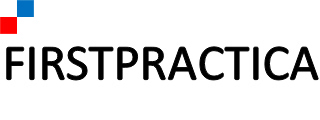
Leave a Reply